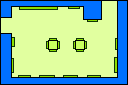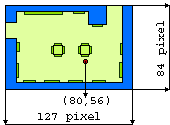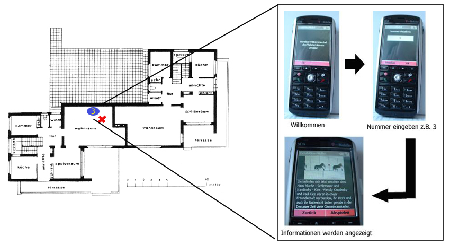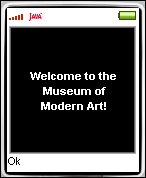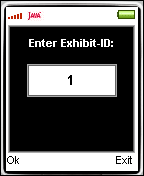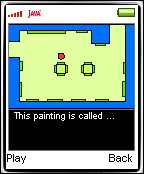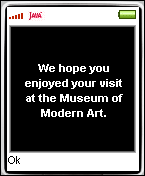|

Department of Computer Science
Institute of Technical and Business Information Systems
Guide-IT:
Practical Lab Course
Mobile Multimedia
Author:
Dirk Schumann
July 4, 2005
University of Magdeburg
Department of Computer Science
PO-Box 4120,
D-39016 Magdeburg
GERMANY
Nowadays more and more people around the world are using mobile devices
such as cell phones, smartphones or PDAs. At the same time these
devices are getting smarter and more powerful. Thus the possible fields
of application for such devices are growing. They are no longer just
phones with a simple calculator and a calendar. A special Java Runtime
Environment for resource-limited devices is available on almost every
new cell phone. Technologies like Bluetooth or the infrared port make
the deployment of new Java programs a piece of cake.
Using these technologies, the following report demonstrates the
implementation and function of a museum-guide.
Audio-guides are pretty common in providing people with information
on certain exhibits or sightseeings. They are used in many museums,
observatories or as an electronic city guide. In contrast to a printed
guide, people do not have to search a booklet for additional
information about a painting or building. Usually they just have to
enter the number displayed on a tag and listen to the audio-guide.
Several languages are available and users can rewind or forward the
selected section and adjust the volume.
Typically no screen is installed on these devices. But
sometimes it can be helpful to display additional information such as
the location of the user and the exhibit. It could also be desired not
just to hear the information, but also to display the spoken text. So
why not simply using the visitors personal phone or PDA?
The following technologies are used to implement the audio guide:
- MIDP and Java MIDlets
- kXML as a special XML-implementation for mobile devices
- MathFP for virtual machines with no support for floats and doubles
Java is a well-known and widely-spreaded programming language.
Java programs can be executed on any platform with a virtual machine.
To run Java programs on cell phones or PDAs, it is necessary to have a
virtual machine on these devices too. The Java programs are called
MIDlets. The required virtual machine is a subset of the Java virtual
machine for desktop PCs. It has been reduced to meet the limited
resources of mobile devices. The runtime environment is called MIDP1. In 2000 MIDP 1.0 was specified and in 2001 the first devices implementing MIDP 1.0 began appearing.
This first implementation of the specification provided support for basic UI2
functionality, a primitive record store, and HTTP networking. More
advanced media, graphics, networking, and security APIs were missing.
But all these things are necessary for the development of games and
mobile commerce applications. Thus in 2002 the MIDP 2.0 specification
was released. First devices implementing MIDP 2.0 appeared in 2004.
This implementation uses MIDP 1.0 and should therefore run on any Java enabled device.
kXML is a compact library designed for use on mobile devices. It
just uses 21 kB of memory, which is especially important when using
MIDP 1.0 devices as they usually do not have much memory for Java
programs. One of the advantages of kXML is the way of parsing the
XML-data. It can use a so called pull-parser.
In contrast to a DOM3
parser, a pull parser goes through an XML file without keeping the
whole file in memory. So if searching for a particular piece of data,
which is in the middle of the XML document, the previous data does not
need to reside in memory. The kXML4 library is available for download at http://kxml.sourceforge.net.
Numerous of the first devices supporting Java, do not provide support
for float or double datatypes. For these devices MathFP allows
calculations involving fractions. Exact calculations are needed for
example to calculate graphical values. Most of the operations are based
on bit shifts which are the fastest machine instructions. The current
MathFP class is just over 4kb and provides most of the math functions
included the Java 2 java.lang.Math class. The MathFP5 package can be obtained from here.
Before the MIDlet can be deployed on a mobile device, it is necessary
to prepare some images and sound file and do some configuration.
In order to make the MIDlet runable on almost all Java supporting
devices, the image files should not be larger than 128 x 92. Depending
on the targeted devices, this size can be adopted of course. The files
have to be in PNG format, which is available in numerous graphic
programs. The image should show something like a ground or site plan
(see Figure 1). Small circles will be drawn on defined hot spots later. Thus the image should not be too crowded.
Figure 1:Ground plan sample
|
|
An unlimited number of hot spots can be defined for each image. Hot
spots represent a point of interest to the user (e.g. there can be
several paintings in a room). For each hot spot a text has to be
defined. The text should give the user more information about an
exhibit. This text is later displayed on the screen of the mobile
device.
To let the user also listen to the displayed text, audio files have
to be created. For the audio files the AMR format is used. The easiest
way to get AMR files, is to record the text using a microphone. The
resulting file is usually a WAV file. If this WAV file is not yet in
8000Hz Mono, it has to be converted to this sampling rate. This can be
done with the Audacity software which is available for free here. Using the MIKSOFT Mobile AMR Converter (which is also freely available under http://www.miksoft.net/mobileAMRconverter.htm),
the WAV files are converted into AMR format. This file format produces
very small sound files and at the same time ensures a good sound
quality on mobile devices.
3.2 XML Configuration File
Now that all image and sound files are available and the text for
each hot spot is specified, the XML configuration file can be created.
The following example shows what to do, when having two exhibition
rooms with one room having two exhibits and the other room having three
ones. The two rooms will be two different screens on the mobile device.
In addition to these exhibition screens, one welcome-screen and one
exit-screen can be defined.
<?xml version="1.0"?>
<configuration>
<screen type="welcome" id="1">
<message>Welcome to the Museum of Modern Art!</message>
</screen>
<screen type="map" id="2" image="ground-plan-01.png">
<hotspot xpos="60" ypos="35" id="1" sound="exhibit-01.amr">
<message>This painting is called ... </message>
</hotspot>
<hotspot xpos="30" ypos="55" id="2" sound="exhibit-02.amr">
<message>You are now in front of ... </message>
</hotspot>
</screen>
<screen type="map" id="3" image="ground-plan-02.png">
<hotspot xpos="20" ypos="25" id="3" sound="exhibit-03.amr">
<message>This is the world-famous ... </message>
</hotspot>
<hotspot xpos="50" ypos="15" id="4" sound="exhibit-04.amr">
<message>In 1956 this sculpture was made by ... </message>
</hotspot>
<hotspot xpos="40" ypos="65" id="5" sound="exhibit-05.amr">
<message>The artist ... </message>
</hotspot>
</screen>
<screen type="exit" id="4">
<message>We hope you enjoyed your visit at the Museum of Modern Art.</message>
</screen>
</configuration>
Sample XML configuration file
As already mentioned there are three types of screens: the
regular map-screen, the welcome-screen and the exit-screen. Each screen
is identified by a unique number. While welcome and exit-screens just
have a message tag, map-screens include hot spots. These hot spots are
also identified by an id. The position of a hot spot is defined by an x
and y coordinate. These coordinates depend on the corresponding image
file (see Figure 2). The sound attribute defines the sound file to be played and the message tag includes the displayed text.
Figure 2:
Position of a hot spot
|
|
The last step before actually deploying the files, is to create some
directories. First the root directory has to be created. For this
example 'ExhibitionMidlet' is used. A subdirectory named 'res' should
contain the needed image and sound files. Another directory on the same
level as the ExhibitionMidlet directory called 'meta-inf' contains the
manifest file. The XML configuration file as well as the
ExhibitionMidlet class file should be located directly under the
'ExhibitionMidlet' directory.
Now the Jar file has to be created. An easy way to do this, is to
create a regular ZIP file. This ZIP file should contain all previously
created directories. All of the remaining Java classes are also copied
in the ZIP file but are not included in one of the mentioned
directories. Finally the ZIP file extension has to be changed to JAR.
Some devices require to have an additional file to be stored. A so called JAD6 file should contain the following information:
MIDlet-Version: 1.0
MIDlet-Vendor: Vendor Name
MIDlet-Jar-URL: ExhibitionMIDlet.jar
MicroEdition-Configuration: CLDC-1.0
MIDlet-1: ExhibitionMidlet, , ExhibitionMidlet.ExhibitionMidlet
MicroEdition-Profile: MIDP-1.0
MIDlet-Jar-Size: 377012
MIDlet-Name: ExhibitionMIDlet
Sample JAD file
The entry 'MIDlet-1' means, that the name of the first MIDlet (there
is only one in this example) is 'ExhibitionMidlet'. An image can be the
second argument but no image is specified here. As a last argument, the
actual class must be defined. In this example the package name must be
part of the string, because the ExhibitionMidlet class belongs to the
package 'ExhibitionMidlet'. 'MIDlet-Jar-Size' defines the exact size in
bytes of the JAR file. This argument is very important, because it
varies depending on the size of the used image and sound files as well
as the configuration file. The JAD file must have the same name as the
JAR file.
The created JAR file can now be transferred to the mobile
device. This can be done either via a cable or a wireless connection,
such as infrared or Bluetooth. If the mobile device requires a JAD
file, it has to be transferred too. The location is often chosen by the
mobile device itself. Only some devices require to store the JAR and
JAD file in a special Java application folder. Further information on
this topic can be found in the handbook of the appropriate device.
After the application has been deployed on the device, it can be
executed. While going through the exhibition the user can find
identification numbers at selected exhibtis. Figure 3 shows the example
of how the procedure could be done. First the user stands infront of
the exhibit and types in the related identification number into the
audio-guide. On the sreen the user can see now a map with his marked
position and below the map the audio information as textual representation.
The user can read the information or press the play button and hear
the audio-information relatetd to the exhibit infront of him. In the
fowllowing sub-sections of section 4 the procedure is described in more detail.
Figure 3:
using the audio-guide
|
|
When the application is started, the first screen welcomes
the user with the previously defined welcome message
(see Figure 4).
When standing in front of an exhibit, an identification number can be
found. This number can be entered into a text box (see Figure 5).
Figure 5:
Entering the exhibition number
|
|
Pressing on 'Ok' calls the next screen.
This screen presents detailed information on the selected exhibition (see Figure 6). All of the shown information was defined in the XML configuration file (see section 3.2).
In the upper part of the screen, the specified image is shown.
Depending on the coordinates of the hot spot, a red spot is painted on
the location. This spot represents the users location in a room or
area.
The section below the image prints the message text. Further
information on the exhibit is stated here. This text can be scrolled up
and down to read long messages.
Figure 6:
Exhibition details
|
|
At the bottom, a menu can be found. The design and position of the
menu items can differ. This depends on the individual device. The menu
items include an item named 'Play'. This menu item plays the specified
sound file for the selected hot spot. It changes to 'Pause', when the
sound file is played. Pressing 'Pause' stops playing the audio file.
Going back to the exhibition selection screen and pressing on 'Exit' finally calls the exit message (see Figure 7).
The software has been deployed and tested on the following devices:
Table 1:
Tested mobile devices
| Brand |
Model |
MIDP Version |
Successful |
|---|
| Motorola |
V3 |
2.0 |
 |
| Nokia |
6230 |
2.0 |
 |
| Siemens |
SL65 |
2.0 |
 |
| Sony Ericsson |
T630 |
1.0 |
 |
|
Although the current version of this software is running, there are
still some things to do. For example the creation of the xml
configuration file is not very user friendly. If the xml file is not
well-formed or a tag is not at the right position, an error will occur
not before executing the program on the mobile device.
To improve this, a separate program with a graphical user
interface could be written. With this software, the only thing for the
user to do is to create the image and sound files and enter some text.
The location of the exhibits can be chosen within this user interface.
A simple button click will then create the xml configuration file.
Using the same graphical user interface, it could also be
possible to create the JAR and JAD file automatically. The whole
process of creating all the directories and the ZIP file would then be
unnecessary.
Another possible improvement is concerning the encryption of
the sound and image files. If a user is extracting the sound and image
files from the JAR file, encryption prevents the user from using the
content in another way. The encrypted files have to be stored in the
JAR file and are decrypted on the device during runtime. Using
encryption requires devices with adequate computing power.
Acknowledgements
I would like to thank my supervisors Claus Vielhauer and Jana
Dittmann for their support during this project. Special thanks to
Sandra Gebbensleben for the fruitful discussions and for providing me
with sample sound files.
References
MIDP. Wikipedia. (2005).
Retrieved on Juli 1, 2005. [http://en.wikipedia.org/wiki/MIDP]
MIDlet. Wikipedia. (2005).
Retrieved on Juli 1, 2005. [http://en.wikipedia.org/wiki/Midlet]
DOM. Wikipedia. (2005).
Retrieved on Juli 1, 2005. [http://en.wikipedia.org/wiki/DocumentObjectModel]
About kXML. (2005)
Retrieved on Juli 1, 2005. [http://kxml.sourceforge.net/about.shtml]
MathFP - Fixed Point Integer Math. (2005).
Retrieved on Juli 1, 2005. [http://home.rochester.rr.com/ohommes/MathFP]
J2ME in a Nutshell - A Desktop Quick Reference. (2001).
Kim Topley. O'Reilly, 2002
Wireless Java - Developing with Java 2 Micro Edition (2001).
Jonathan Knudsen. Apress, 2001
This document was generated using the
LaTeX2HTML translator Version 2002-2-1 (1.71)
Copyright © 1993, 1994, 1995, 1996,
Nikos Drakos,
Computer Based Learning Unit, University of Leeds.
Copyright © 1997, 1998, 1999,
Ross Moore,
Mathematics Department, Macquarie University, Sydney.
The command line arguments were:
latex2html -split 0 -no_navigation -show_section_numbers GuideIT.tex
The translation was initiated by Dirk on 2005-07-04
Footnotes
- ... MIDP1
- MIDP is the abbreviation for Mobile Information Devices Profile.
- ... UI2
- UI - User Interface
- ... DOM3
- Document Object Model - The entire document
tree is kept in memory with each tag separated into node objects. This
tree can be traversed and the data can be retrieved as needed.
- ... kXML4
- kXML is released under the BSD license.
- ... MathFP5
- The MathFP library may be used for any non-commercial purpose
without acknowledgment. MathFP is distributed under a Liberal Source
Software (LSS) license for commercial purposes.
- ... JAD6
- Java Application Descriptor
|